| Oracle® Database Platform Guide 10g Release 1 (10.1) for Windows Part Number B10113-02 |
|
|
View PDF |
| Oracle® Database Platform Guide 10g Release 1 (10.1) for Windows Part Number B10113-02 |
|
|
View PDF |
This chapter describes how to create a database after installing Oracle Database, using either Database Configuration Assistant or command-line tools.
This chapter contains these topics:
All mounted Oracle Database servers in a network must have unique database names. When a database is created, a name is associated with it and stored in its control files. If you provide the database keyword, either in the CREATE DATABASE statement or when prompted by Database Configuration Assistant, then that value becomes the name for that database.
If you attempt to mount two Oracle Database servers with the same database name, then you receive the following error during mounting of the second server:
ORA-01102: cannot mount database in EXCLUSIVE mode
If there are two or more Oracle Database servers on the same computer, but located in different Oracle homes, then the following rules apply:
Each database name must be unique
Each SID must be unique
To change the name of an existing database, you must use the CREATE CONTROLFILE statement to re-create your control files and specify a new database name. This restriction exists only for Oracle8i and later versions. Any Oracle7 release 7 servers running simultaneously with an Oracle Database 10g Release 1 (10.1) server are not subject to this restriction.
|
Note: Directory path examples in this chapter follow Optimal Flexible Architecture (OFA) guidelines. An example of an OFA path isORACLE_BASE\ORACLE_HOME\rdbms\admin. If you specified non-OFA directories during installation, then your directory paths will differ. |
Oracle Database can access database files on a remote computer using Universal Naming Convention (UNC), but it may degrade database performance and network reliability. UNC is a PC format for specifying locations of resources on a local area network. UNC uses the following format:
\\server-name\shared-resource-path-name
For example, UNC specification for file system01.dbf in directory C:\oracle\product\10.1.0\oradata\orcl on shared server argon would be:
\\argon\oracle\product\10.1.0\oradata\orcl\system01.dbf
Locations of archive log files cannot be specified using UNC. Always set initialization parameter LOG_ARCHIVE_DEST_n to a mapped drive. If you set it to a UNC specification, then Oracle Database does not start and you receive the following errors:
ORA-00256: error occurred in translating archive text string '\meldell\rmdrive' ORA-09291: sksachk: invalid device specified for archive destination OSD-04018: Unable to access the specified directory or device O/S-Error: (OS 2) The system cannot find the file specified
An ORA-00256 error also occurs if you enter \\\meldell\rmdrive or \\\meldell\\rmdrive. Control files required the additional backslashes for Oracle8 release 8.0.4, but redo log files and datafiles did not.
Oracle recommends you use Database Configuration Assistant to create a database, because it is easier. It offers the same interface and operates the same way on all supported platforms, so no step-by-step procedures or screen shots are included here.
|
See Also: Oracle Database 2 Day DBA for instructions on using Database Configuration Assistant |
Database Configuration Assistant enables you to:
Create a Database
Configure Database Options in a database
Delete a Database
Manage Templates
An initialization parameter file is an ASCII text file containing parameters. It can be used to create and modify a database using command-line tools. When you create a database using Database Configuration Assistant, a server parameter file (SPFILE) is created from the initialization parameter file, and the initialization parameter file is renamed. Oracle does not recognize the renamed file as an initialization parameter file, and it is not used after the instance is started.
If you want to modify an instance created with Database Configuration Assistant after it starts up, you must use ALTER SYSTEM statements. You cannot change the SPFILE itself, because it is a binary file that cannot be browsed or edited using a text editor. The location of the newly-created SPFILE is ORACLE_BASE\ORACLE_HOME\database. The SPFILE filename is spfileSID.ora.
|
See Also: "Managing Initialization Parameters Using a Server Parameter File" in Oracle Database Administrator's Guide |
This section describes how to create a new database manually. As part of its database software files, Oracle Database provides a sample database creation script and a sample initialization parameter file, both of which can be edited to suit your needs. Alternatively, if you have an existing script you can use it as-is to create a database manually or edit it using the sample database creation script as a guide.
Database creations are of three types:
Copy an existing database and delete the old database.
Copy an existing database and keep the old database.
Create a new database when no database exists on your system.
Table 3-1 summarizes tasks involved in creating a new database for each of these database creation categories. Each step is explained in detail in the following subsections.
Table 3-1 Manual Database Creation Tasks
| Task | Copy existing database and delete old database | Copy existing database and keep old database | Create new database when no database exists on system |
|---|---|---|---|
| Creating Directories |
Yes | Yes | Yes |
| Exporting an Existing Database |
Yes | MaybeFoot 1 | Not applicable |
| Deleting Database Files |
Yes | No | Not applicable |
| Modifying the Initialization Parameter File |
Yes | Yes | Yes |
| Starting an Oracle Database Instance |
Yes | Yes | Yes |
| Creating and Starting an Oracle Database Service |
No | Yes | Yes |
| Putting the CREATE DATABASE Statement in a Script |
Yes | Yes | Yes |
| Running the CREATE DATABASE Script |
Yes | Yes | Yes |
| Importing a Database |
Yes | MaybeFoot 2 | Not applicable |
| Updating ORACLE_SID in the Registry |
No | Only if you change the default SID |
Yes |
| Backing Up the New Database |
Yes | Yes | Yes |
We use an example in the following sections to demonstrate how to create a database. In this example, the existing database is the starter database with a SID of orcl located in directory C:\oracle\product\10.1.0\oradata\orcl. You will copy orcl to a new database with a database name and SID of prod located in directory C:\oracle\product\10.1.0\oradata\prod. You will then delete starter database orcl.
|
Note: In this example,ORACLE_BASE is C:\oracle\product\10.1.0. See "Conventions" for more information on ORACLE_BASE. |
Create the following directories in which to put administration and database files for new database prod:
C:\oracle\product\10.1.0\admin\prod
C:\oracle\product\10.1.0\admin\prod\bdump
C:\oracle\product\10.1.0\admin\prod\pfile
C:\oracle\product\10.1.0\admin\prod\udump
C:\oracle\product\10.1.0\oradata\prod
You are required to export an existing database only if you intend to copy its contents to a new database. If you are working with data from an earlier Oracle release, then you can use Export for this task. If you are using Oracle Database 10g Release 1 (10.1) data, then Oracle recommends that you use Data Pump Export because it supports new Oracle Database 10g Release 1 (10.1) features, such as floating points.
Although you can start Data Pump Export or Export in either parameter mode or interactive mode, Oracle recommends parameter mode. Interactive mode provides less functionality than parameter mode and exists for backward compatibility only.
The syntax for Data Pump Export parameter mode is:
C:\> expdp SYSTEM/password DUMPFILE=myexp.dmp FULL=y LOGFILE=myexp.log
The syntax for Data Pump Export interactive mode is:
C:\> expdp SYSTEM/password
Enter only the command expdp SYSTEM/password to begin an interactive session and let Data Pump Export prompt you for information it needs.
|
Note: If you use parameter mode, then Data Pump Export considers filenames and directory names to be invalid if they contain one or more blank spaces. The workaround is to enclose the full path in theDUMPFILE= parameter in triple quotation marks. For example:
If Data Pump Export is used in interactive mode, then the filename or directory name can contain a space without quotation marks. |
The syntax for Export parameter mode is:
C:\> exp SYSTEM/password FILE=myexp.dmp FULL=y LOG=myexp.log
The syntax for Export interactive mode is:
C:\> exp SYSTEM/password
Enter only the command exp SYSTEM/password to begin an interactive session and let Export prompt you for information it needs.
|
Note: If you use parameter mode, then Export considers filenames and directory names to be invalid if they contain one or more blank spaces. The workaround is to enclose the full path in theFILE= parameter in triple quotation marks. For example:
If Export is used in interactive mode, then the filename or directory name can contain a space without quotation marks. |
|
See Also: Oracle Database Utilities for more information on using Data Pump Export or Export |
To export all data from an existing database to a new database:
Set ORACLE_SID to the database service of the database whose contents you intend to export. For example, if the database you intend to export is starter database orcl, then enter the following at the command prompt. Note that there are no spaces around the equal sign (=) character.
C:\> set ORACLE_SID=orcl
If the existing database is Oracle Database 10g Release 1 (10.1), then start Data Pump Export from the command prompt:
C:\> expdp SYSTEM/password DUMPFILE=myexp.dmp FULL=y LOG=myexp.log
You now have a full database export of starter database orcl in file myexp.dmp. All messages from Data Pump Export are logged in file myexp.log.
If the existing database is before Oracle Database 10g Release 1 (10.1), then start Export from the command prompt:
C:\> exp SYSTEM/password FILE=myexp.dmp FULL=y LOG=myexp.log
You now have a full database export of starter database orcl in file myexp.dmp. All messages from Export are logged in file myexp.log.
Deleting database files is required only when you copy an existing database to a new database to replace the old database. In the following example, you delete the database files of starter database orcl.
To delete database files:
Shut down starter database orcl at the command prompt:
C:\> oradim -SHUTDOWN -SID orcl -SHUTTYPE inst -SHUTMODE immediate
Delete the following files from directory C:\oracle\product\10.1.0\oradata\orcl:
| File Name | File Name | File Name | File Name |
|---|---|---|---|
control01.ctl |
drsys01.dbf |
temp01.dbf |
xdb01.dbf |
control02.ctl |
cwmlite01.dbf |
tools01.dbf |
redo01.log |
control03.ctl |
example01.dbf |
undotbs01.dbf |
redo02.log |
index01.dbf |
system01.dbf |
user01.dbf |
redo03.log |
To use starter database orcl as the basis for your new database, first copy ORACLE_BASE\admin\orcl\pfile\init.ora. Second, put the copy in ORACLE_BASE\admin\prod\pfile\init.ora. Third, modify the file as described in this section.
|
Note: Beginning with Oracle9i release 2 (9.2), nesting of quotation marks using the backslash (\) escape character is no longer supported. This may affect how Oracle Database interprets parameter values in your initialization parameter file. For example, if you specifiedCONTROL_FILES = "ctlfile\'1.ora" in releases prior to release 9.2, the filename would be interpreted as ctlfile'1.ora. Starting with release 9.2, the filename would be interpreted as ctlfile\'1.ora.
Oracle highly recommends modifying your parameter files to remove such references. See Oracle Database Reference for other methods of nesting quotation marks in initialization parameter values. |
If you do not have an existing database on your system, then you cannot copy an existing initialization parameter file to use as the basis for your new initialization parameter file. However, you can use the sample initialization parameter file initsmpl.ora provided in
ORACLE_BASE\ORACLE_HOME\admin\sample\pfile
as the basis for the initialization parameter file for database prod.
If you use initsmpl.ora as the basis for the initialization parameter file, then you must set the following parameters to the indicated values, or you will not be able to start database prod:
DB_NAME=prod.domain
Parameter DB_NAME indicates the database name and must match the name used in the CREATE DATABASE statement in "Putting the CREATE DATABASE Statement in a Script". You give a unique database name to each database. You can use up to eight characters for a database name. The name is not required to match the SID of the database service.
INSTANCE_NAME=prod.domain
SERVICE_NAMES=prod.domain
CONTROL_FILES = ( "C:\oracle\product\10.1.0\oradata\prod\control01.ctl", "C:\oracle\product\10.1.0\oradata\prod\control02.ctl", "C:\oracle\product\10.1.0\oradata\prod\control03.ctl")
Parameter CONTROL_FILES lists database control files. You do not have control files on your file system at this point, because control files are created when you run the CREATE DATABASE statement. Ensure that you specify the complete path and filename, including drive letter.
BACKGROUND_DUMP_DEST = C:\oracle\product\10.1.0\admin\prod\bdump
USER_DUMP_DEST = C:\oracle\product\10.1.0\admin\prod\udump
DB_FILES=100
Modifying initialization parameter DB_FILES is not required, but it is recommended to optimize performance. Set this parameter to the same number as the value of the MAXDATAFILES option of the CREATE DATABASE statement. The value of 100 is used for this example.
|
See Also: Oracle Database Reference for information on other initialization parameters that you can add or modify |
Start an instance without mounting a database.
STARTUP NOMOUNT
You are not required to specify the PFILE clause in this example, because the initialization parameter file is stored in the default location. At this point, there is no database. Only the SGA is created and background processes are started in preparation for the creation of a new database.
You are required to create and start an Oracle Database service only if you do one of the following:
Copy an existing database to a new database and keep the old database
Create a new database when you have no other database to copy
Before you create the database, first create a Windows service to run the database. This service is the Oracle Database process, oracle.exe, installed in the form of a Windows service.
Use ORADIM to create the service. After it has been created, the service starts automatically. See "Using ORADIM to Administer an Oracle Database Instance" for information on how to use ORADIM.
To create and start an Oracle Database service:
Run ORADIM from the command prompt:
C:\> oradim -NEW -SID prod -STARTMODE manual -PFILE "C:\oracle\product\10.1.0\admin\prod\pfile\init.ora"
Note that the previously created initialization parameter file is specified, with complete path, including drive name. You can check if the service is started in the Services window of the Control Panel.
Set ORACLE_SID to equal prod. Note that there are no spaces around the equal sign (=) character:
C:\> set ORACLE_SID=prod
The CREATE DATABASE statement is a SQL statement that creates the database. A script containing this statement can be used anytime you create a database.
The CREATE DATABASE statement may have the following parameters:
MAXDATAFILES - default value: 32, maximum value: 65534
MAXLOGFILES - default value: 32, maximum value: 255
When you run a CREATE DATABASE statement, Oracle Database performs several operations depending upon clauses that you specified in the CREATE DATABASE statement or initialization parameters that you have set.
|
Note: Oracle-managed files is a feature that works with theCREATE DATABASE statement to simplify administration of Oracle Database. Oracle-managed files eliminates the requirement to directly manage operating system files comprising an Oracle Database server, because you specify operations in terms of database objects rather than filenames. For more information on using Oracle-managed files see Oracle Database Administrator's Guide. |
To create database prod, copy and save the following statement in a file named script_name.sql:
CREATE DATABASE prod
MAXLOGFILES 5
MAXDATAFILES 100
DATAFILE 'oracle\product\10.1.0\oradata\prod\system01.dbf' SIZE 325M REUSE
AUTOEXTEND ON NEXT 10240K MAXSIZE UNLIMITED
UNDO TABLESPACE "UNDOTBS" DATAFILE 'oracle\product\10.1.0\oradata\prod\undotbs01.dbf'
SIZE 200M REUSE AUTOEXTEND ON NEXT 5120K MAXSIZE UNLIMITED
CHARACTER SET WE8MSWIN1252
logfile 'C:\oracle\product\10.1.0\oradata\prod\redo01.log' size 100M reuse,
'C:\oracle\product\10.1.0\oradata\prod\redo02.log' size 100M reuse,
'C:\oracle\product\10.1.0\oradata\prod\redo03.log' size 100M reuse;
To use the SQL script to create a database:
Verify that the service is started in the Control Panel. In this example, the service name is OracleServicePROD, and its status column must display Started. If not, then select the service name and choose Start.
You can also check the status of the service by entering the following at the command prompt:
C:\> net START
A list of all Windows services currently running on the system appears. If OracleServicePROD is missing from the list, then enter:
C:\> net START OracleServicePROD
Make PROD the current SID:
C:\> set ORACLE_SID=PROD
Start SQL*Plus from the command prompt, and connect to the database as SYSDBA:
C:\> sqlplus /NOLOG SQL> CONNECT / AS SYSDBA
The message connected appears.
Turn on spooling to save messages:
SQL> SPOOL script_name.log
Run script script_name.sql that you created in "Putting the CREATE DATABASE Statement in a Script":
SQL> @C:\oracle\product\10.1.0\db_1\rdbms\admin\script_name.sql;
If the database is successfully created, then the instance is started and the following message appears numerous times: Statement processed
You can use Data Pump Import (for Oracle Database 10g Release 1 (10.1) data) or Import (for earlier data) to import the full export created in "Exporting an Existing Database" into the new database. Although you can start Data Pump Import or Import using either parameter mode or interactive mode, Oracle recommends parameter mode because it provides more functionality. Interactive mode exists solely for backward compatibility.
The syntax for Data Pump Import parameter mode is:
C:\> impdp SYSTEM/password DUMPFILE=myexp.dmp FULL=y LOG=myexp.log
The syntax for Data Pump Import interactive mode is:
C:\> impdp SYSTEM/password
Enter only impdp SYSTEM/password to begin an interactive session and let Data Pump Import prompt you for information it needs.
|
Note: If you use parameter mode, then Data Pump Import considers filenames and directory names to be invalid if they contain one or more blank spaces. The workaround is to enclose the full path in theDUMPFILE= parameter in triple quotation marks. For example:
If you use Data Pump Import in interactive mode, then the filename or directory name can contain a space without quotation marks. |
The syntax for Import parameter mode is:
C:\> imp SYSTEM/password FILE=myexp.dmp FULL=y LOG=myexp.log
The syntax for Import interactive mode is:
C:\> imp SYSTEM/password
Enter only imp SYSTEM/password to begin an interactive session and let Import prompt you for information it needs.
|
Note: If you use parameter mode, then Import considers filenames and directory names to be invalid if they contain one or more blank spaces. The workaround is to enclose the full path in theFILE= parameter in triple quotation marks. For example:
FILE="""C:\program files\export.dmp""" If you use Import in interactive mode, then the filename or directory name can contain a space without quotation marks. |
|
Note: If the original database from which the export file was generated contains a tablespace that is not in the new database, then Import tries to create that tablespace with associated datafiles.The easy solution is to ensure that both databases contain the same tablespaces. Datafiles are not required to be identical. Only tablespace names are important. |
|
See Also: Oracle Database Utilities for more information on using Data Pump Import or Import |
If this is the first database on the system or if you intend to make the new database the default database, then you must make a change in the registry.
Start Registry Editor at the command prompt:
C:\> regedt32
The Registry Editor window appears.
Choose subkey \HKEY_LOCAL_MACHINE\SOFTWARE\ORACLE\HOME0 for the first Oracle home on your computer. For subsequent installations to different Oracle homes on the same computer, the path is \HKEY_LOCAL_MACHINE\SOFTWARE\ORACLE\HOMEID where ID is the unique number identifying the Oracle home.
|
See Also: Chapter 14, "Configuration Parameters and the Registry" for more information on subkey locations for multiple Oracle homes |
Locate parameter ORACLE_SID on the right side of the Registry Editor window.
Double-click the parameter name and change the data to the new SID, which is prod in this example.
If you do not yet have parameter ORACLE_SID, because this is the first database on your system, then you must create it.
To create parameter ORACLE_SID:
Choose Add Value from the Edit menu.
The Add Value dialog appears:
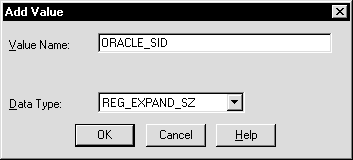
Enter ORACLE_SID in the Value Name field.
Select REG_EXPAND_SZ (for an expandable string) in the Data Type list.
Click OK.
A string editor dialog appropriate for the data type appears:
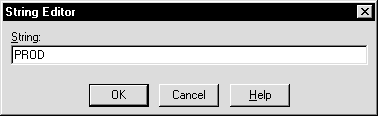
Enter prod in the String field.
Click OK.
Registry Editor adds parameter ORACLE_SID.
Choose Exit from the Registry menu.
Registry Editor exits.
|
Caution: If anything goes wrong while operating the new database without a backup, then you must repeat the database creation procedure. Back up your database now to prevent loss of data. |
To back up the new database:
Shut down the database instance and stop the service:
C:\> oradim -SHUTDOWN -SID prod -SHUTTYPE srvc,inst -SHUTMODE immediate
|
Caution: Although ORADIM returns the prompt immediately, you must wait for the database and the service to stop completely before continuing to Step 2. Wait until the Control Panel indicates serviceOracleServicePROD has stopped. If you do not do this, then the backup may be useless because it was taken while data was being written to datafiles. |
Using the tool of your choice, back up database files.
Database files consist of the initialization parameter file, control files, online redo log files, and datafiles.
When the backup is complete, you can start the database again, create users and objects, if necessary, make any other changes, and use the database.
Be sure to back up the database after making any significant changes, such as switching archiving mode or adding a tablespace or datafile.
|
See Also: For more information on archiving, backup, and recovery |
|
Caution: Do not store database files on a compressed drive. This can result in write errors and decreased performance. |
ORADIM is a command-line tool that is available with Oracle Database. You are required to use ORADIM only if you are manually creating, deleting, or modifying databases. Database Configuration Assistant is an easier tool to use for this purpose.
The following sections describe ORADIM commands and parameters. Note that each command is preceded by a dash (-). To get a list of ORADIM parameters, enter:
oradim -? | -h | -help
|
Note: Specifyingoradim without any options also returns a list of ORADIM parameters and descriptions. |
When you use ORADIM, a log file called oradim.log opens in ORACLE_BASE\ORACLE_HOME\database, or in the directory specified by registry parameter ORA_CWD. All operations, whether successful or failed, are logged in this file. You must check this file to verify success of an operation.
If you have installed an Oracle Database service on Windows 2000, then when logging in as SYSTEM user (LocalSystem), with startup mode set to Automatic, it is possible that the Oracle Database service starts but the database does not start automatically. The following error message is written to file ORADIM.LOG in directory ORACLE_BASE\ORACLE_HOME\database:
ORA-12640: Authentication adapter initialization failed
Oracle Enterprise Management Agent, Oracle Enterprise Manager Management Server and Oracle Internet Directory may also fail, because they cannot connect to the database for the same reason. The workarounds are:
Modify SQLNET.ORA
You can modify SQLNET.ORA, either by removing the line
sqlnet.authentication_services=(NTS)
or by changing it to
sqlnet.authentication_services=(NONE)
Start the database after the service starts
You can start the database manually after the Oracle Database service has started, using SQL*Plus and connecting as SYSDBA.
Start the service as a specific user
|
See Also: Your operating system documentation for instructions on starting services |
To use ORADIM to create an instance, enter:
oradim -NEW -SID SID | -SRVC service_name | -ASMSID SID | -ASMSRVC service_name [-SYSPWD password] [-STARTMODE auto | manual] [-SRVCSTART system | demand] [-PFILE filename | -SPFILE] [-SHUTMODE normal | immediate | abort] [-TIMEOUT secs] [-RUNAS osusr/ospass]
where
-NEW indicates that you are creating a new instance. This is a mandatory parameter.
-SID SID is the name of the instance to create.
-SRVC service_name is the name of the service to create (OracleServiceSID).
-ASMSID SID is the name of the Automatic Storage Management (ASM) instance to create.
-ASMSRVC service_name is the name of the ASM service to create.
-STARTMODE auto | manual indicates whether to start the instance when the Oracle Database service is started. Default is manual.
-SRVCSTART system | demand indicates whether to start the Oracle Database service on computer restart.
-PFILE filename is the initialization parameter file to be used with this instance. Ensure that you specify the complete path name of this file, including drive letter.
-SPFILE indicates that a server parameter file (SPFILE) be used during startup instead of a PFILE.
-TIMEOUT secs sets the maximum time to wait (in seconds) before the service for a particular SID stops.
To create an instance called PROD, for example, you can enter:
C:\> oradim -NEW -SID prod -STARTMODE auto -PFILE C:\oracle\product\10.1.0\admin\prod\pfile\init.ora
To use ORADIM to start an instance and services, enter
oradim -STARTUP -SID SID | -ASMSID SID [-SYSPWD password] [-STARTTYPE srvc | inst | srvc,inst] [-PFILE filename | -SPFILE]
where
-STARTUP indicates that you are starting an instance that already exists. This is a mandatory parameter.
-SID SID is the name of the instance to start.
-ASMSID SID is the name of the ASM instance to start.
-STARTTYPE srvc, inst indicates whether to start the service or the instance. One or both values can be specified. If it is not specified, then the registry is checked for the current setting.
-STARTTYPE srvc is equivalent to running net start oracleservice<sid> from the command line.
-STARTTYPE inst is equivalent of running startup within SQL*Plus.
-PFILE filename is the initialization parameter file to be used with this instance. Ensure that you specify the complete path name of this file, including drive letter.
-SPFILE indicates that a server parameter file (SPFILE) be used during startup instead of a PFILE.
To start an instance called puma, for example, you can enter:
C:\> oradim -STARTUP -SID puma -STARTTYPE inst -PFILE C:\oracle\product\10.1.0\admin\prod\pfile\init.ora
The Enterprise Database Control service (OracleDBConsoleSID) is dependent on the Oracle Database service (OracleServiceSID). You must stop the dependent Enterprise Database Control service (if installed) before running ORADIM to stop the database instance service.
To use ORADIM to stop an instance, enter:
oradim -SHUTDOWN -SID SID | -ASMSID SID [-SYSPWD password] [-SHUTTYPE srvc | inst | srvc,inst] [-SHUTMODE normal | immediate | abort]
where
-SHUTDOWN indicates that you are stopping an instance. This is a mandatory parameter.
-SID SID specifies the name of the instance to stop.
-ASMSID SID is the name of the ASM instance to stop.
-SHUTTYPE srvc, inst indicates whether to stop the service or the instance. One or both values can be specified. If it is not specified, then the registry is checked for the current setting.
-SHUTMODE specifies how to stop an instance. This is an optional parameter. If you do not specify how to stop an instance, then normal is the default mode.
To stop an instance called puma, for example, you can enter:
C:\> oradim -SHUTDOWN -SID puma -SHUTTYPE srvc,inst
You can edit an existing instance to change such values as instance name, startup mode, shutdown mode, and shutdown type. To use ORADIM to modify an instance, enter:
oradim -EDIT -SID SID | -ASMSID SID [-SYSPWD password] [-STARTMODE auto | manual] [-SRVCSTART system | demand] [-PFILE filename | -SPFILE][SHUTMODE normal | immediate | abort] [SHUTTYPE srvc | inst | srvc,inst]
where
-EDIT indicates that you are modifying an instance. This is a mandatory parameter.
-SID SID specifies the name of the instance to modify. This is a mandatory parameter.
-ASMSID SID is the name of the ASM instance to modify.
-STARTMODE indicates whether to start the instance when the Oracle Database service is started. Default is manual.
-SRVCSTART system | demand indicates whether to start the Oracle Database service on computer restart.
-PFILE filename specifies the initialization parameter file to be used with this instance. Ensure that you specify the complete path name of this file, including drive letter.
-SPFILE indicates that a server parameter file (SPFILE) be used during startup instead of a PFILE.
-SHUTMODE specifies how to stop an instance. This is an optional parameter. If you do not specify how to stop an instance, then normal is the default mode.
-SHUTTYPE indicates whether to stop the service or the instance. One or both values can be specified. If it is not specified, then the registry is checked for the current setting.
To specify a new initialization parameter file for the instance prod, for example, you can enter:
C:\> oradim -EDIT -SID prod -PFILE C:\oracle\product\10.1.0\admin\lynx\pfile\init.ora
The Enterprise Database Control service (OracleDBConsoleSID) is dependent on the Oracle Database service (OracleServiceSID). You must stop the dependent Enterprise Database Control service (if installed) before running ORADIM to delete the database instance.
To use ORADIM to delete an instance, enter:
oradim -DELETE -SID SID | -ASMSID SID | -SRVC service_name | -ASMSRVC service_name
where
-DELETE indicates that you are deleting an instance or service. This is a mandatory parameter.
-SID SID specifies the name of the SID to delete.
-SRVC service_name specifies the name of the service to delete.
-ASMSID SID is the name of the ASM instance to delete.
-ASMSRVC service_name is the name of the ASM service to delete.
To delete an instance called prod, for example, you can enter:
C:\> oradim -DELETE -SID prod