Adding a Remote Cluster
Cluster Explorer provides a wizard to create global clusters by linking standalone clusters. Command Center only enables you to perform remote cluster operations on the local cluster.
- If you are creating a global cluster environment for the first time with two standalone clusters, run the wizard from either of the clusters.
- If you are adding a standalone cluster to an existing global cluster environment, run the wizard from a cluster already in the global cluster environment.
The following information is required for the Remote Cluster Configuration Wizard in Cluster Explorer:
 The active host name or IP address of each cluster in the global configuration and of the cluster being added to the configuration.
The active host name or IP address of each cluster in the global configuration and of the cluster being added to the configuration.
 The user name and password of the administrator for each cluster in the configuration.
The user name and password of the administrator for each cluster in the configuration.
 The user name and password of the administrator for the cluster being added to the configuration.
The user name and password of the administrator for the cluster being added to the configuration.
 Note
VERITAS does not support adding a cluster that is already part of a global cluster environment. To merge the clusters of one global cluster environment (for example, cluster A and cluster B) with the clusters of another global environment (for example, cluster C and cluster D), separate cluster C and cluster D into standalone clusters and add them one by one to the environment containing cluster A and cluster B.
Note
VERITAS does not support adding a cluster that is already part of a global cluster environment. To merge the clusters of one global cluster environment (for example, cluster A and cluster B) with the clusters of another global environment (for example, cluster C and cluster D), separate cluster C and cluster D into standalone clusters and add them one by one to the environment containing cluster A and cluster B.
 To add a remote cluster to a global cluster environment in Cluster Explorer
To add a remote cluster to a global cluster environment in Cluster Explorer
-
From Cluster Explorer, click Add/Delete Remote Cluster on the Edit menu.
or
From the Cluster Explorer configuration tree, right-click the cluster name, and click Add/Delete Remote Clusters.
-
Review the required information for the Remote Cluster Configuration Wizard and click Next.
-
In the Wizard Options dialog box:
- Click Add Cluster.
- Click Next.
-
Enter the details of the new cluster:
If the cluster is not running in secure mode:

Click the thumbnail above to view full-sized image.
- Enter the host name of a cluster system, an IP address of a cluster system, or the IP address of the cluster that will join the global environment.
- Verify the port number.
- Enter the user name and the password.
- Click Next.
If the cluster is running in secure mode:
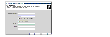
Click the thumbnail above to view full-sized image.
- Enter the host name of a cluster system, an IP address of a cluster system, or the IP address of the cluster that will join the global environment.
- Verify the port number.
- Choose to connect to the remote cluster with the credentials used for the current cluster connection or enter new credentials, including the user name, password, and the domain.
If you have connected to the remote cluster using the wizard earlier, you can use the credentials from the previous connection.
- Click Next.
-
Enter the details of the existing remote clusters; this information on administrator rights enables the wizard to connect to all the clusters and make changes to the configuration:

Click the thumbnail above to view full-sized image.
-
Click the Configure icon. The Remote cluster information dialog box is displayed.
If the cluster is not running in secure mode:

Click the thumbnail above to view full-sized image.
- Enter the host name of a cluster system, an IP address of a cluster system, or the IP address of the cluster that will join the global environment.
- Verify the port number.
- Enter the user name.
- Enter the password.
- Click OK.
- Repeat step 5a through 5e for each cluster in the global environment.
If the cluster is running in secure mode:
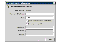
Click the thumbnail above to view full-sized image.
- Enter the host name of a cluster system, an IP address of a cluster system, or the IP address of the cluster that will join the global environment.
- Verify the port number.
- Choose to connect to the remote cluster with the credentials used for the current cluster connection or enter new credentials, including the user name, password, and the domain.
- Click OK.
-
Click Next.
-
Click Finish. After running the wizard, the configurations on all the relevant clusters are opened and changed; the wizard does not close the configurations.
 To add a remote cluster to a global cluster environment in Command Center
To add a remote cluster to a global cluster environment in Command Center
 Note
Command Center enables you to perform operations on the local cluster; this does not affect the overall global cluster configuration.
Note
Command Center enables you to perform operations on the local cluster; this does not affect the overall global cluster configuration.
-
Click Commands>Configuration>Cluster Objects>Add Remote Cluster.
-
Enter the name of the cluster.
-
Enter the IP address of the cluster.
-
Click Apply.
|