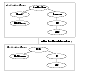Setting up a Replicated Data Cluster Configuration
This section describes the steps for planning, configuring, testing, and using the VCS RDC configuration to provide a robust and easy-to-manage disaster recovery protection for your applications. It describes an example of converting a single instance Oracle database configured for local high availability in a VCS cluster to a disaster-protected RDC infrastructure. The solution uses VERITAS Volume Replicator to replicate changed data.
The following illustration depicts a typical RDC configuration:
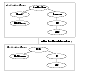
Click the thumbnail above to view full-sized image.
In this example, a single-instance Oracle database is configured as a VCS service group (oragroup) on a four-node cluster, with two nodes in the primary RDC system zone and two in the secondary RDC system zone. In the event of a failure on the primary node, VCS fails over Oracle to the second node in the primary zone.
The process involves the following steps:
Setting Up Replication
VERITAS Volume Replicator (VVR) technology is a license-enabled feature of VERITAS Volume Manager (VxVM), so you can convert VxVM-managed volumes into replicated volumes managed using VVR. In this example, the process involves grouping the Oracle data volumes into a Replicated Volume Group (RVG), and creating the VVR Secondary on hosts in another VCS cluster, located in your DR site.
When setting up VVR, it is a best practice to use the same DiskGroup and RVG name on both sites. This means that just the RLinks attribute needs to be modified to reflect the name of the secondary RLink. If the volume names are the same on both zones, the Mount resources will mount the same block devices, and the same Oracle instance will start on the secondary in case of a failover.
Configuring the Service Groups
 To configure the replication group
To configure the replication group
-
Create a hybrid service group (oragrp_rep) for replication. You can use the VvrRvgGroup template to create the service group. For more information about hybrid service groups, see Types of Service Groups.
-
Copy the DiskGroup resource from the application to the new group. Configure the resource to point to the disk group that contains the RVG.
-
Configure new resources of type IP and NIC.
-
Configure a new resource of type RVG in the service group. The RVG agent ships with the VVR software. If the RVG resource type is not defined in your configuration, import it, as instructed below.
- On the File menu, click Import Types.
- In the Import Types dialog box, Click the file from which to import the resource type. By default, the RVG resource type is located at the path /etc/VRTSvcs/conf/VVRTypes.cf.
- Click Import.
-
Configure the following attributes of the RVG resource:
- RVG---The name of the RVG.
- DiskGroup---The name of the diskgroup containing the RVG.
- Primary---Whether this is the Primary.
- SRL---The name of the SRL volume associated with the RVG.
- RLinks---Names of Rlinks associated with the RVG. You can retrieve Rlink names by using the vxprint -l command.
 Note
The RVG resource starts, stops, and monitors the RVG in its current state and does not promote or demote VVR when you want to change the direction of replication. The RVGPrimary agent manages that task.
Note
The RVG resource starts, stops, and monitors the RVG in its current state and does not promote or demote VVR when you want to change the direction of replication. The RVGPrimary agent manages that task.
-
Set resource dependencies as per the following information:
- RVG resource depends on the IP resource
- RVG resource depends on the DiskGroup resource
- IP resource depends on the NIC resource
-
Set the SystemZones attribute of the child group, oragrp_rep, such that all nodes in the primary RDC zone are in system zone 0 and all nodes in the secondary RDC zone are in system zone 1.
 To configure the application service group
To configure the application service group
-
In the original Oracle service group (oragroup), delete the DiskGroup resource.
-
Add an RVGPrimary resource and configure its attributes.
Set the value of the RvgResourceName attribute to the name of the RVG type resource that will be promoted and demoted by the RVGPrimary agent.
Set the AutoTakeover and AutoResync attributes from their defaults as desired. See RVGPrimary agent for more information about the agent.
-
Set resource dependencies such that all Mount resources depend on the RVGPrimary resource. If there are a lot of Mount resources, you can set the TypeDependencies attribute for the group to denote that the Mount resource type depends on the RVGPRimary resource type.
-
Set the SystemZones attribute of the Oracle service group such that all nodes in the primary RDC zone are in system zone 0 and all nodes in the secondary RDC zone are in zone 1. The SystemZones attribute of both the parent and the child group must be identical.
-
If your setup uses BIND DNS, add a resource of type DNS to the oragroup service group. Set the Hostname attribute to the canonical name of the host or virtual IP address that the application uses on that cluster. This ensures DNS updates to the site when the group is brought online. A DNS resource would be necessary only if the nodes in the primary and the secondary RDC zones are in different IP subnets.
Configuring the Service Group Dependencies
Set an online local hard group dependency from application service group to the replication service group to ensure that the service groups fail over and switch together.
-
In the Cluster Explorer configuration tree, select the cluster name.
-
In the view panel, click the Service Groups tab. This opens the service group dependency graph.
-
Click Link.
-
Click the parent group oragroup and move the mouse toward the child group, oragroup_rep.
-
Click the child group oragroup_rep.
-
On the Link Service Groups dialog box, click the online local relationship and the hard dependency type and click OK.
|