Starting a Simulated Cluster
-
In the Simulator console, select the cluster.
-
Click Start Cluster.
-
After the cluster starts, click Launch Console to administer the cluster.
-
Enter a valid user name and password to log on to the cluster.
 Note
VCS Simulator does not validate passwords; you can log on to a simulated cluster by just entering a valid VCS user name. If you use the default configuration, enter admin for the user name.
Note
VCS Simulator does not validate passwords; you can log on to a simulated cluster by just entering a valid VCS user name. If you use the default configuration, enter admin for the user name.
The animated display shows various objects, such as service groups and resources, being transferred from the server to the console.
Cluster Explorer is launched upon initial logon, and the icons in the cluster panel change color to indicate an active panel.
Verifying a Simulated Cluster Configuration
-
In the Simulator console, select the cluster.
-
Click Verify Configuration.
Simulating a Global Cluster Configuration
-
Create the simulated clusters for the global configuration. See Creating a Simulated Cluster for instructions.
 Note
Select the Enable Global Cluster Option check box and enter a unique port number for the wide-area connector (WAC) process.
Note
Select the Enable Global Cluster Option check box and enter a unique port number for the wide-area connector (WAC) process.
-
In the Simulator console, click Make Global.
-
In the Make Global Configuration dialog box:
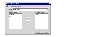
Click the thumbnail above to view full-sized image.
- Select an existing global cluster or enter the name for a new global cluster.
- From the Available Clusters list, select the clusters to add to the global cluster and click the right arrow. The clusters move to the Configured Clusters list.
- Click OK.
Bringing a System Online
-
From Cluster Explorer, click the Systems tab of the configuration tree.
-
Right-click the system in an unknown state, and click Up.
Powering Off a System
-
From Cluster Explorer, click the Systems tab of the configuration tree.
-
Right-click the online system, and click Power Off.
Saving the Offline Configuration
-
From Cluster Explorer, click Save Configuration As from the File menu.
-
Enter the path location.
-
Click OK.
Simulating a Resource Fault
-
From Cluster Explorer, click the Service Groups tab of the configuration tree.
-
Right-click an online resource, click Fault Resource, and click the system name.
Simulating Cluster Faults in Global Clusters
Use VCS Simulator to imitate the process of generating and clearing cluster faults. See Monitoring Alerts for information on declaring cluster faults.
 To generate a cluster fault
To generate a cluster fault
-
From Cluster Explorer, click the cluster in the configuration tree.
-
Right-click the cluster, click Fault Cluster, and click the cluster name.
 To clear a cluster fault
To clear a cluster fault
-
From Cluster Explorer, click the cluster in the configuration tree.
-
Right-click the cluster, click Clear Cluster Fault, and click the cluster name.
|