Configuring Application Service Groups Using the Wizard
Before running the wizard, review the resource types and the attribute descriptions of the Application, Mount, NIC, and IP agents in the VERITAS Cluster Server Bundled Agents Reference Guide.
Prerequisites
 Make sure that the applications are not configured in any other service group.
Make sure that the applications are not configured in any other service group.
 Verify the directories on which the applications depend reside on shared disks and are mounted.
Verify the directories on which the applications depend reside on shared disks and are mounted.
 Verify the mount points on which the applications depend are not configured in any other service group.
Verify the mount points on which the applications depend are not configured in any other service group.
 Verify the virtual IP addresses on which applications depend are up. Verify the IP addresses are not configured in any other service group.
Verify the virtual IP addresses on which applications depend are up. Verify the IP addresses are not configured in any other service group.
 Make sure the executable files required to start, stop, monitor, and clean (optional) the application reside on all nodes participating in the service group.
Make sure the executable files required to start, stop, monitor, and clean (optional) the application reside on all nodes participating in the service group.
- StartProgram: The executable, created locally on each node, that starts the application.
- StopProgram: The executable, created locally on each node, that stops the application.
- CleanProgram: The executable, created locally on each node, that forcibly stops the application.
- You can monitor the application in the following ways:
- Specify the program that will monitor the application.
- Specify a list of processes to be monitored and cleaned.
- Specify a list of pid files that contain the process ID of the processes to be monitored and cleaned. These files are application-generated files. Each PID file contains one PID which will be monitored.
- All or some of the above.
Running the Application Wizard
-
Start the Application wizard from a node in the cluster:
# hawizard application
-
Read the information on the Welcome screen and click Next.
-
On the Wizard Options dialog box, select to create a new service group or modify an existing group.
If you chose to modify an existing service group, select the service group.
In the Modify Application Service Group mode, you can add, modify, or delete applications in the service group. You can also modify the configuration of the Mount, IP and NIC resources if the service group is offline.
Click Next.
-
Specify the service group name and the system list.
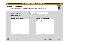
Click the thumbnail above to view full-sized image.
- Enter a name for the service group.
- In the Available Cluster Systems box, select the systems on which to configure the service group and click the right-arrow icon to move the systems to the service group's system list.
To remove a system from the service group's system list, select the system in the Systems in Priority Order box and click the button with the left-arrow icon.
- To change a system's priority in the service group's system list, select the system in the Systems in Priority Order box and click the buttons with the up and down arrow icons. The system at the top of the list has the highest priority while the system at the bottom of the list has the lowest priority.
- Click Next.
-
Select to create or modify applications.
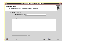
Click the thumbnail above to view full-sized image.
- To create an application, choose the Create Application option, and enter the name of the application.
To modify an application, choose the Modify Application option and select the application.
To delete an application, click Delete Application
- Click Next.
 Note
Choose the Configure Application Dependency option only after you have finished with adding, modifying, or deleting applications.
Note
Choose the Configure Application Dependency option only after you have finished with adding, modifying, or deleting applications.
-
Specify information about the executables used to start, stop, and clean the application.
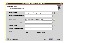
Click the thumbnail above to view full-sized image.
- Specify the locations of the Start, Stop, and Clean (optional) programs along with their parameters. You must specify values for the Start and Stop programs.
- Select the user in whose context the programs will run. Click Discover Users if some users were added after starting the wizard.
- Click Next.
-
Specify information about how the application will be monitored.
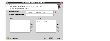
Click the thumbnail above to view full-sized image.
Specify at least one of the MonitorProgram, Pid Files, or MonitorProcesses attributes. You can specify some or all of these.
- Specify the complete path of the monitor program with parameters, if any. You can browse to locate files.
- Click (+) or (-) to add or remove Pid files or monitor processes.
- Click the corresponding
 button to modify a selected file or process.
button to modify a selected file or process.
- Click Next.
-
Configure the Mount resources for the applications.
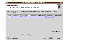
Click the thumbnail above to view full-sized image.
- Select the check boxes next to the mount points to be configured in the Application service group. Click Discover Mounts to discover mounts created after the wizard was started
- Specify the Mount and Fsck options, if applicable. The agent uses these options when bringing the resource online.
- If using the vxfs file system, you can select the SnapUmount check box to take the MountPoint snapshot offline when the resource is taken offline.
- Select the Create mount points on all systems if they do not exist check box, if desired.
- Click Next.
-
Configure the IP and NIC resources for the application.
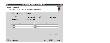
Click the thumbnail above to view full-sized image.
- Select the Does application require virtual IP? check box, if required.
- From the Virtual IP Address list, select the virtual IP for the service group. Click Discover IP to discover IP addresses configured after wizard was started.
Note that the wizard discovers all IP addresses that existed when you started the wizard. For example, if you delete an IP address after starting the wizard and click Discover IP, the wizard displays the deleted IP addresses in the Virtual IP Address list.
- For each system, specify the associated ethernet. Click Discover NIC, if required.
- Click Next.
-
Specify whether you want to configure more applications in the service group.
If you want to add more applications to the service group, select the Configure more applications check box.
Click Next.
 Note
If you choose to configure more applications, the wizard displays the Application Options dialog box. See step 5 for instructions on how to configure applications.
Note
If you choose to configure more applications, the wizard displays the Application Options dialog box. See step 5 for instructions on how to configure applications.
-
The Application Dependency dialog box is displayed if you chose to configure application dependencies.
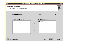
Click the thumbnail above to view full-sized image.
- From the Select Application list, select the application to be the parent.
- From the Available Applications box, click on the application to be the child.
 Note
Make sure that there is no circular dependency among the applications.
Note
Make sure that there is no circular dependency among the applications.
- Click the button with the right-arrow icon to move the selected application to the Child Applications box. To remove an application dependency, select the application in the Child Applications box and click the button with the left-arrow icon.
- Click Next.
-
Review your configuration and change resource names, if desired.
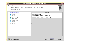
Click the thumbnail above to view full-sized image.
The left pane lists the configured resources. Click on a resource to view its attributes and their configured values in the Attributes box.
To edit a resource name, select the resource name and click on it. Press Enter after editing each name. Note that when modifying service groups, you can change names of newly created resources only, which appear in black.
Click Next. The wizard starts running commands to create (or modify) the service group.
-
On the Completing the Application Configuration Wizard dialog box, select the check box to bring the service group online on the local system.
Click Close.
|